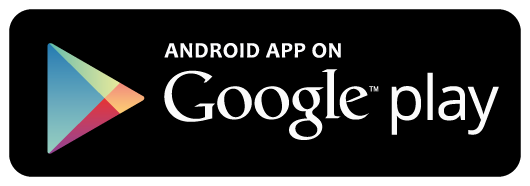Create New Project
Create new folder named learnangular5withrealapps and select to this folder in Visual Studio Code
Install Angular 6
Open Terminal windows in Visual Studio Code and type: npm install -g @angular/cli to install Angular 6
Structure of Project
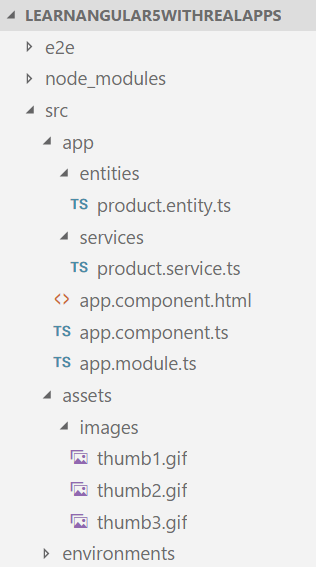
Create Entity
Create new folder, named entities in src\app folder. In this folder, create new TypeScript file, named product.entity.ts contain product information as below:
export class Product {
id: string;
name: string;
photo: string;
price: number;
quantity: number;
}
Create Service
Create new folder, named services in src\app folder. In this folder, create new TypeScript file, named product.service.ts as below:
import { Injectable } from '@angular/core';
import { Product } from '../entities/product.entity';
@Injectable()
export class ProductService {
find(): Product {
return {
id: 'p01',
name: 'name 1',
photo: 'thumb1.gif',
price: 20,
quantity: 3
};
}
findAll(): Product[] {
return [
{
id: 'p01',
name: 'name 1',
photo: 'thumb1.gif',
price: 20,
quantity: 3
},
{
id: 'p02',
name: 'name 2',
photo: 'thumb2.gif',
price: 12,
quantity: 6
},
{
id: 'p03',
name: 'name 3',
photo: 'thumb3.gif',
price: 16,
quantity: 7
}
];
}
}
Create Component
Create new TypeScript file, named app.component.ts in src\app folder. In this component will call methods in product service
import { Component, OnInit } from '@angular/core';
import { ProductService } from './services/product.service';
import { Product } from './entities/product.entity';
@Component({
selector: 'app-root',
templateUrl: './app.component.html'
})
export class AppComponent implements OnInit {
product: Product;
products: Product[];
constructor(
private productService: ProductService
) { }
ngOnInit() {
this.product = this.productService.find();
this.products = this.productService.findAll();
}
}
Create View
Create new file, named app.component.html in src\app folder. In this view, show values from component
<h3>Product Info</h3>
<table border="1">
<tr>
<td>Id</td>
<td>{{product.id}}</td>
</tr>
<tr>
<td>Name</td>
<td>{{product.name}}</td>
</tr>
<tr>
<td>Photo</td>
<td>
<img src="assets/http://learningprogramming.net/wp-content/uploads/mean_stack/angular/{{product.photo}}" width="50" />
</td>
</tr>
<tr>
<td>Price</td>
<td>{{product.price}}</td>
</tr>
<tr>
<td>Quantity</td>
<td>{{product.quantity}}</td>
</tr>
</table>
<h3>Products List</h3>
<table border="1">
<tr>
<th>Id</th>
<th>Name</th>
<th>Photo</th>
<th>Price</th>
<th>Quantity</th>
<th>Sub Total</th>
</tr>
<tr *ngFor="let p of products">
<td>{{p.id}}</td>
<td>{{p.name}}</td>
<td>
<img src="assets/http://learningprogramming.net/wp-content/uploads/mean_stack/angular/{{p.photo}}" width="50">
</td>
<td>{{p.price}}</td>
<td>{{p.quantity}}</td>
<td>{{p.price * p.quantity}}</td>
</tr>
<tr>
</table>
Add Component to Module
In app.module.ts file in src\app folder. Add new component to module
import { BrowserModule } from '@angular/platform-browser';
import { NgModule } from '@angular/core';
import { FormsModule } from '@angular/forms';
import { ProductService } from './services/product.service';
import { AppComponent } from './app.component';
@NgModule({
declarations: [
AppComponent
],
imports: [
BrowserModule,
FormsModule
],
providers: [
ProductService
],
bootstrap: [AppComponent]
})
export class AppModule { }
Run Application
In Terminal windows in Visual Studio Code and type: ng serve –open, program will open url http://localhost:4200/ on browser
Output
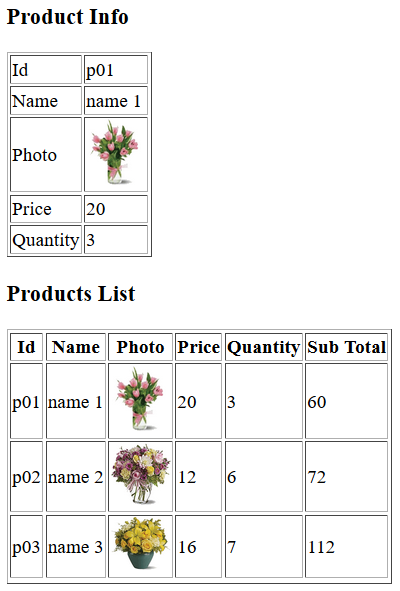
References
I recommend you refer to the books below to learn more about the knowledge in this article:
- Pro Angular 6
- Angular 6 for Enterprise-Ready Web Applications: Deliver production-ready and cloud-scale Angular web apps
- ng-book: The Complete Guide to Angular
- Angular in Action
- Mastering TypeScript – Second Edition
- Pro TypeScript: Application-Scale JavaScript Development