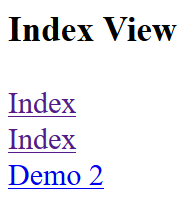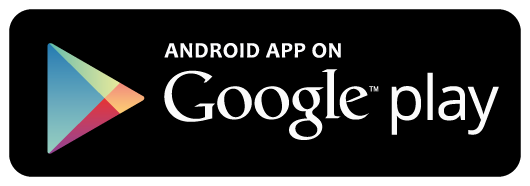Create ASP.NET Core MVC 5 Project
On the Visual Studio, select Create a new project from Get Started
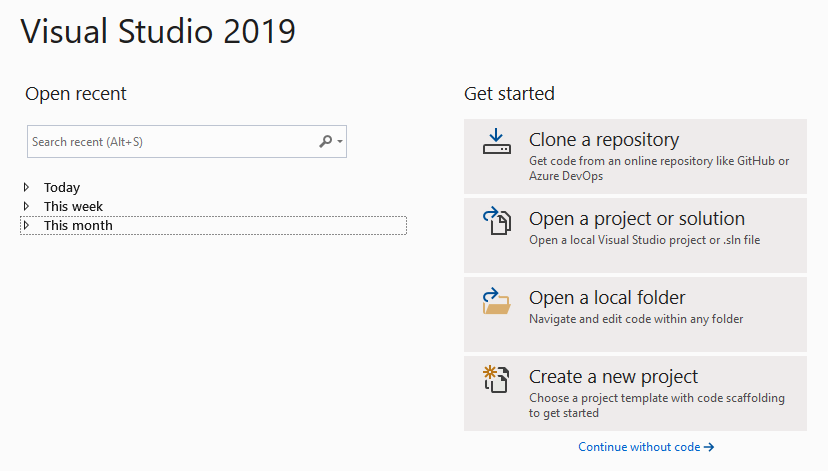
Select ASP.NET Core Web Application
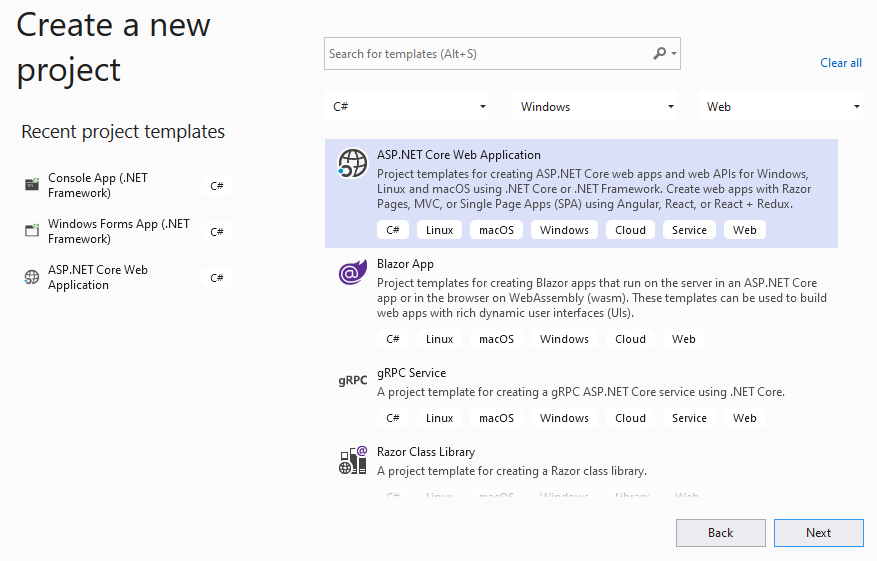
Input Project Name and select Location for new project
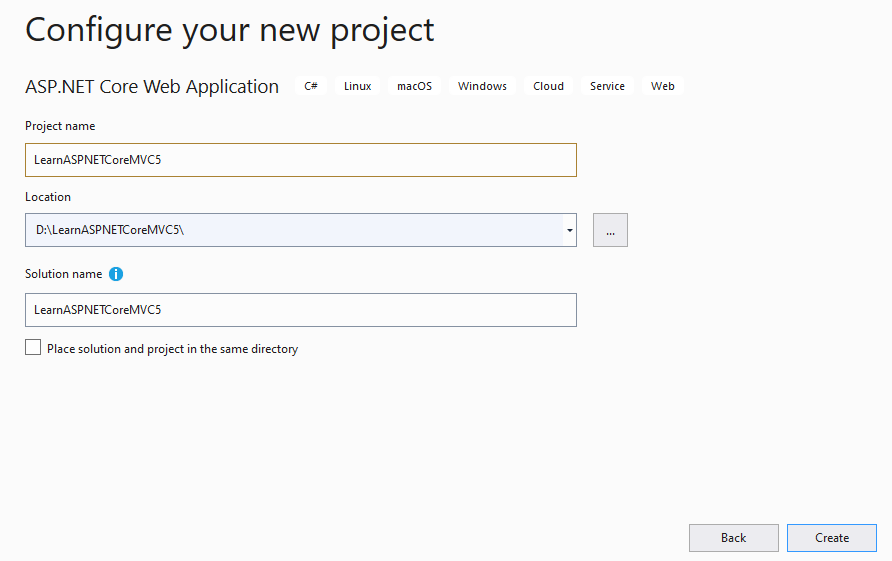
Select ASP.NET Core 5.0 Version and select ASP.NET Core Empty Template. Click Create button to finish
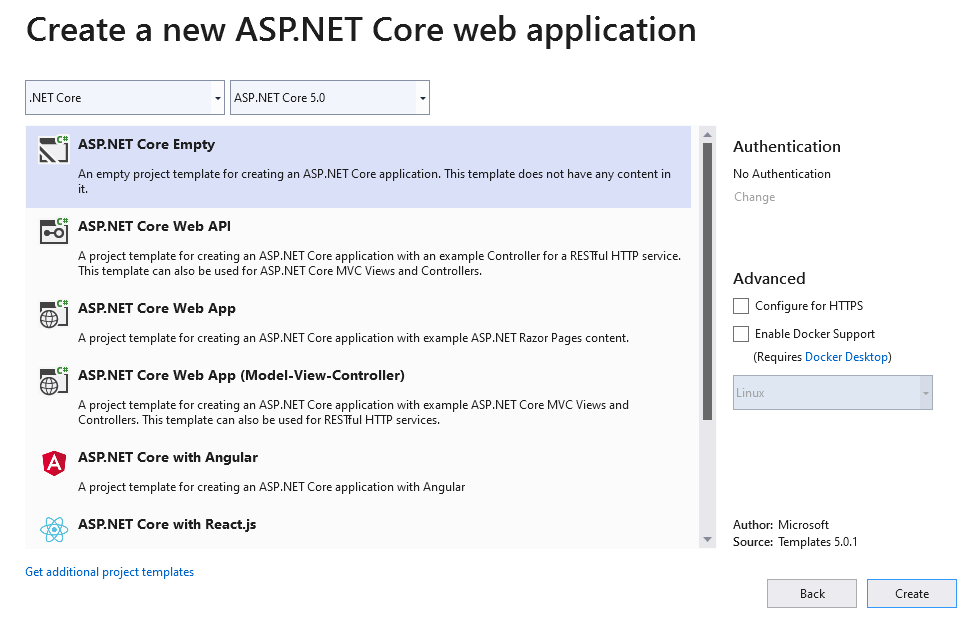
Add Configurations
Open Startup.cs file and add new configurations as below:
using Microsoft.AspNetCore.Builder;
using Microsoft.AspNetCore.Hosting;
using Microsoft.Extensions.DependencyInjection;
using Microsoft.Extensions.Hosting;
namespace LearnASPNETCoreMVC5
{
public class Startup
{
public void ConfigureServices(IServiceCollection services)
{
services.AddControllersWithViews();
}
public void Configure(IApplicationBuilder app, IWebHostEnvironment env)
{
if (env.IsDevelopment())
{
app.UseDeveloperExceptionPage();
}
app.UseRouting();
app.UseEndpoints(endpoints =>
{
endpoints.MapControllerRoute(
name: "default",
pattern: "{controller=Demo}/{action=Index}/{id?}");
});
}
}
}
Create Controller
Create new folder named Controllers. In this folder, create new controller named DemoController.cs as below:
using Microsoft.AspNetCore.Mvc;
namespace LearnASPNETCoreMVC5.Controllers
{
[Route("demo")]
public class DemoController : Controller
{
[Route("")]
[Route("index")]
[Route("~/")]
public IActionResult Index()
{
return View();
}
[Route("demo2")]
public IActionResult Demo2()
{
return View("Demo2");
}
}
}
Create View
Create new folder named Views. In this folder, create new folder named Demo and add new views as below:
Index View
In Demo folder, create new view named Index.cshtml as below:
<html>
<head>
<meta name="viewport" content="width=device-width" />
<title>Index</title>
</head>
<body>
<h3>Index View</h3>
<a asp-controller="demo">Index</a>
<br />
<a asp-controller="demo" asp-action="index">Index</a>
<br />
<a asp-controller="demo" asp-action="demo2">Demo 2</a>
</body>
</html>
Demo2 View
In Demo folder, create new view named Demo2.cshtml as below:
<html>
<head>
<meta name="viewport" content="width=device-width" />
<title>Demo 2</title>
</head>
<body>
<h3>Demo 2 View</h3>
</body>
</html>
Create Razor View Imports
Select Views folder and right click to select Add\New Item Menu
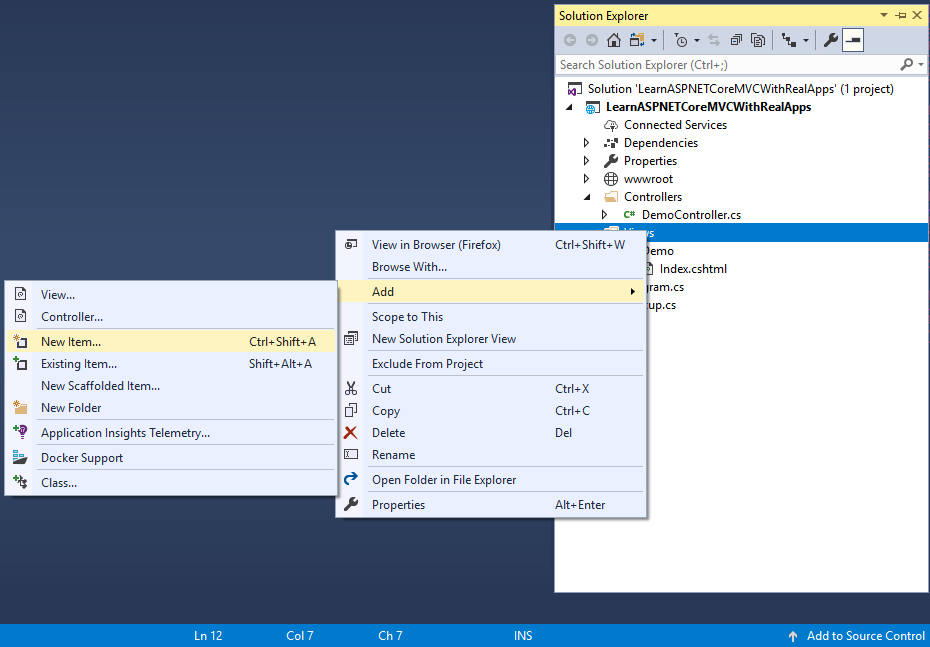
Select Web\ASP.NET in left side. Select Razor View Imports item and click Add button to Finish
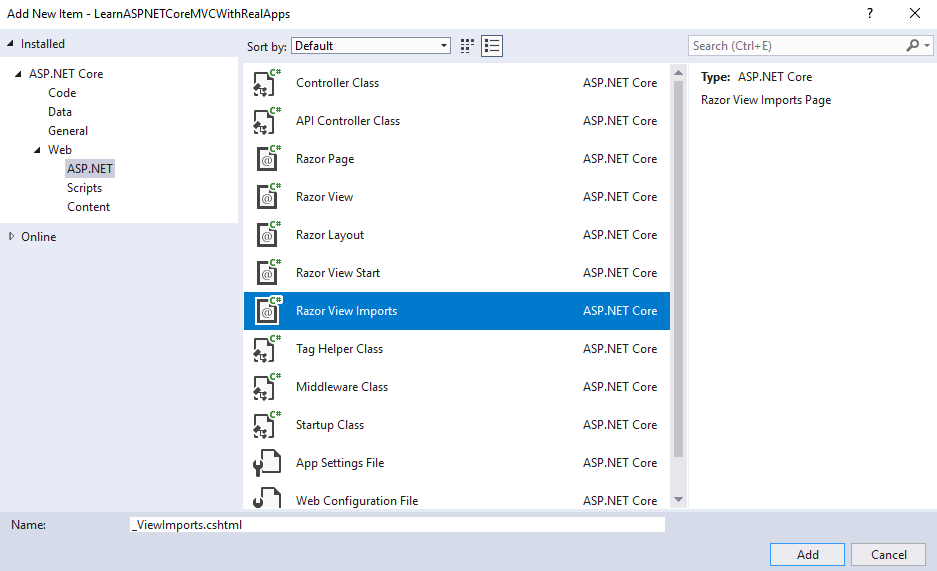
In _ViewImports.cshtml file and TagHelpers library as below:
@addTagHelper *, Microsoft.AspNetCore.Mvc.TagHelpers
Structure of ASP.NET Core MVC 5 Project
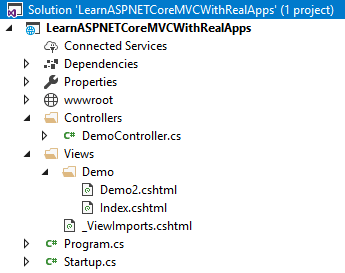
Run Application
Access Index action in Demo controller with following url: http://localhost:48982
Output