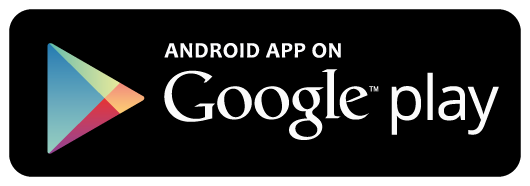Create New Project
Create new folder named learnangular5withrealapps and select to this folder in Visual Studio Code
Install Angular 6
Open Terminal windows in Visual Studio Code and type: npm install -g @angular/cli to install Angular 6
Structure of Project
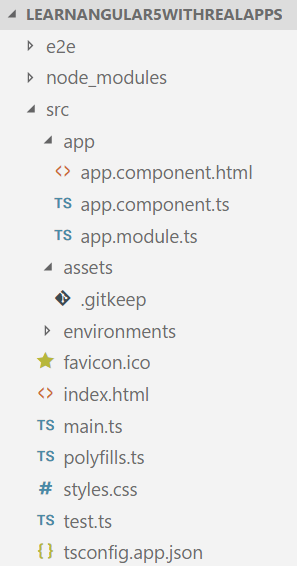
Create Component
Create new TypeScript file, named app.component.ts in src\app folder. In this component, create values bind two-way with form
import { Component, OnInit } from '@angular/core';
@Component({
selector: 'app-root',
templateUrl: './app.component.html'
})
export class AppComponent implements OnInit {
result: string;
ngOnInit() {
this.result = 'Use Two-Way';
}
}
Create View
Create new file, named app.component.html in src\app folder.
<form>
<input type="text" [(ngModel)]="result" [ngModelOptions]="{standalone: true}">
<br>
{{result}}
</form>
Add Component to Module
In app.module.ts file in src\app folder. Add new component to module
import { BrowserModule } from '@angular/platform-browser';
import { NgModule } from '@angular/core';
import { FormsModule } from '@angular/forms';
import { AppComponent } from './app.component';
@NgModule({
declarations: [
AppComponent
],
imports: [
BrowserModule,
FormsModule
],
providers: [],
bootstrap: [AppComponent]
})
export class AppModule { }
Run Application
In Terminal windows in Visual Studio Code and type: ng serve –open, program will open url http://localhost:4200/ on browser
Output
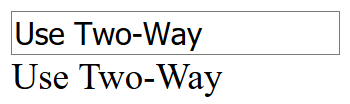
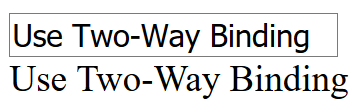
References
I recommend you refer to the books below to learn more about the knowledge in this article:
- Pro Angular 6
- Angular 6 for Enterprise-Ready Web Applications: Deliver production-ready and cloud-scale Angular web apps
- ng-book: The Complete Guide to Angular
- Angular in Action
- Mastering TypeScript – Second Edition
- Pro TypeScript: Application-Scale JavaScript Development