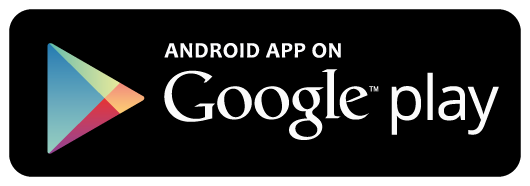29 Nov, 2019
Categories: ASP.NET Core MVC
Create ASP.NET Core MVC Project
On the Visual Studio, create new ASP.NET Core Web Application project
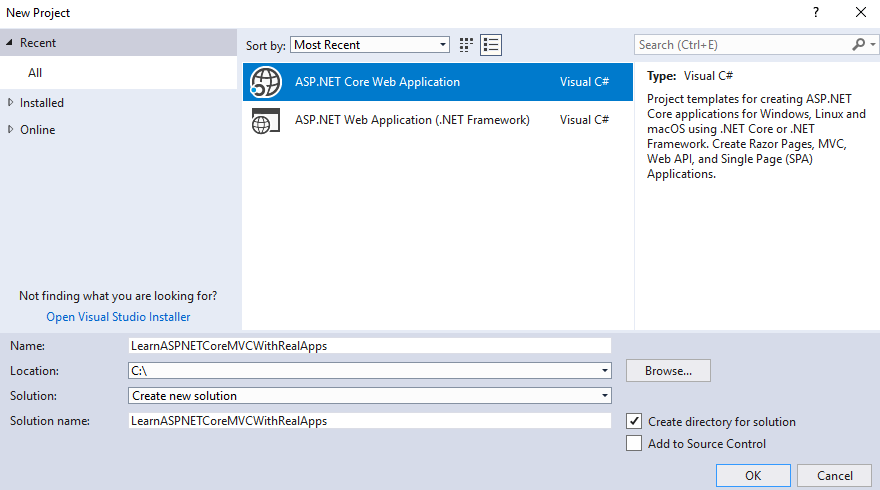
Select Empty Template
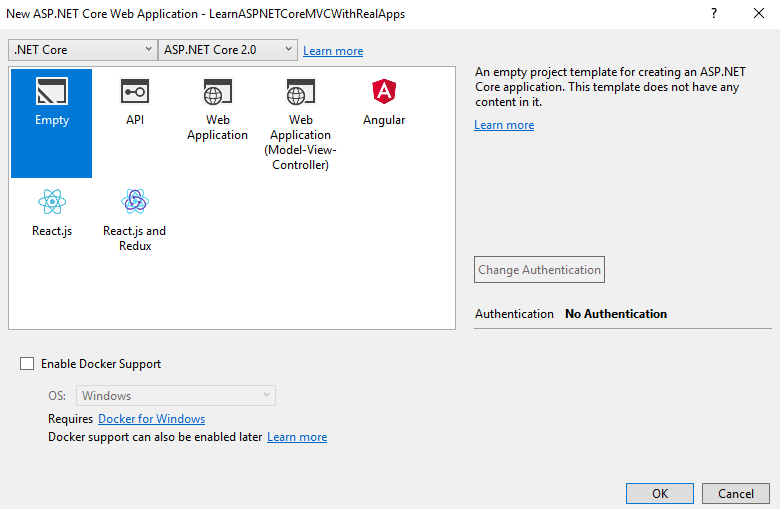
Click Ok button to Finish
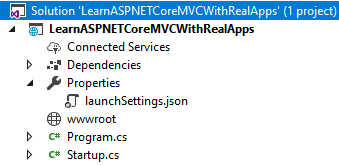
Add Configurations
Open Startup.cs file and add new configurations as below:
using System;
using System.Collections.Generic;
using System.Linq;
using System.Threading.Tasks;
using Microsoft.AspNetCore.Builder;
using Microsoft.AspNetCore.Hosting;
using Microsoft.AspNetCore.Http;
using Microsoft.Extensions.DependencyInjection;
namespace LearnASPNETCoreMVCWithRealApps
{
public class Startup
{
public void ConfigureServices(IServiceCollection services)
{
services.AddMvc();
}
public void Configure(IApplicationBuilder app, IHostingEnvironment env)
{
if (env.IsDevelopment())
{
app.UseDeveloperExceptionPage();
}
app.UseStaticFiles();
app.UseMvc(routes =>
{
routes.MapRoute(
name: "default",
template: "{controller=Product}/{action=Index}/{id?}");
});
}
}
}
Entity Class
Create new folder named Models. In Models folder, create new entity class as below:
Product Entity
Create new class named Product.cs as below:
namespace LearnASPNETCoreMVCWithRealApps.Models
{
public class Product
{
public string Id { get; set; }
public string Name { get; set; }
public decimal Price { get; set; }
public int Quantity { get; set; }
}
}
Create Controller
Create new folder named Controllers. In this folder, create new controller named ProductController.cs as below:
using Microsoft.AspNetCore.Mvc;
namespace LearnASPNETCoreMVCWithRealApps.Controllers
{
[Route("product")]
public class ProductController : Controller
{
[Route("")]
[Route("index")]
[Route("~/")]
public IActionResult Index()
{
return View();
}
}
}
Create Rest API Controller
In Controllers folder, create new class named ProductRestController.cs as below:
using System.Collections.Generic;
using System.Threading.Tasks;
using LearnASPNETCoreMVCWithRealApps.Models;
using Microsoft.AspNetCore.Mvc;
namespace LearnASPNETCoreMVCWithRealApps.Controllers
{
[Route("api/product")]
public class ProductRestController : Controller
{
[HttpGet("findall")]
[Produces("application/json")]
public async Task<IActionResult> findAll()
{
try
{
var products = new List<Product>
{
new Product { Id = "p01", Name = "Product 1", Price = 100, Quantity = 20 },
new Product { Id = "p02", Name = "Product 2", Price = 120, Quantity = 12 },
new Product { Id = "p03", Name = "Product 3", Price = 80, Quantity = 60 },
new Product { Id = "p04", Name = "Product 4", Price = 290, Quantity = 34 },
new Product { Id = "p05", Name = "Product 5", Price = 200, Quantity = 29 }
};
return Ok(products);
}
catch
{
return BadRequest();
}
}
}
}
Create View
Create new folder named Views. In this folder, create new folder named Product. Create new view named Index.cshtml as below:
<html>
<head>
<meta name="viewport" content="width=device-width" />
<title>Google Chart in ASP.NET Core MVC</title>
<script src="http://ajax.googleapis.com/ajax/libs/jquery/1.9.1/jquery.min.js"></script>
<script type="text/javascript" src="https://www.gstatic.com/charts/loader.js"></script>
<script>
$(document).ready(function () {
$.ajax({
type: 'GET',
dataType: "json",
contentType: "application/json",
url: '/api/product/findall',
success: function (result) {
google.charts.load('current', {
'packages': ['corechart']
});
google.charts.setOnLoadCallback(function () {
drawChart(result);
});
}
});
function drawChart(result) {
var data = new google.visualization.DataTable();
data.addColumn('string', 'Name');
data.addColumn('number', 'Quantity');
var dataArray = [];
$.each(result, function (i, obj) {
dataArray.push([obj.name, obj.quantity]);
});
data.addRows(dataArray);
var piechart_options = {
title: 'Pie Chart: How Much Products Sold By Last Night',
width: 400,
height: 300
};
var piechart = new google.visualization.PieChart(document
.getElementById('piechart_div'));
piechart.draw(data, piechart_options);
var barchart_options = {
title: 'Barchart: How Much Products Sold By Last Night',
width: 400,
height: 300,
legend: 'none'
};
var barchart = new google.visualization.BarChart(document
.getElementById('barchart_div'));
barchart.draw(data, barchart_options);
}
});
</script>
</head>
<body>
<h3>Google Chart in ASP.NET Core MVC</h3>
<table class="columns">
<tr>
<td><div id="piechart_div" style="border: 1px solid #ccc"></div></td>
<td><div id="barchart_div" style="border: 1px solid #ccc"></div></td>
</tr>
</table>
</body>
</html>
Structure of ASP.NET MVC Core Project
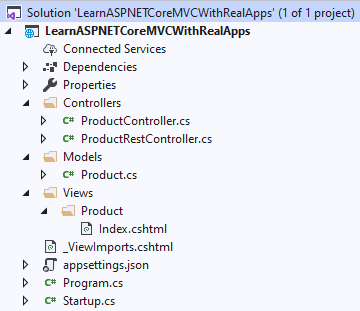
Run Application
Access Index action in Product controller with following url: http://localhost:48982/Product/Index
Output
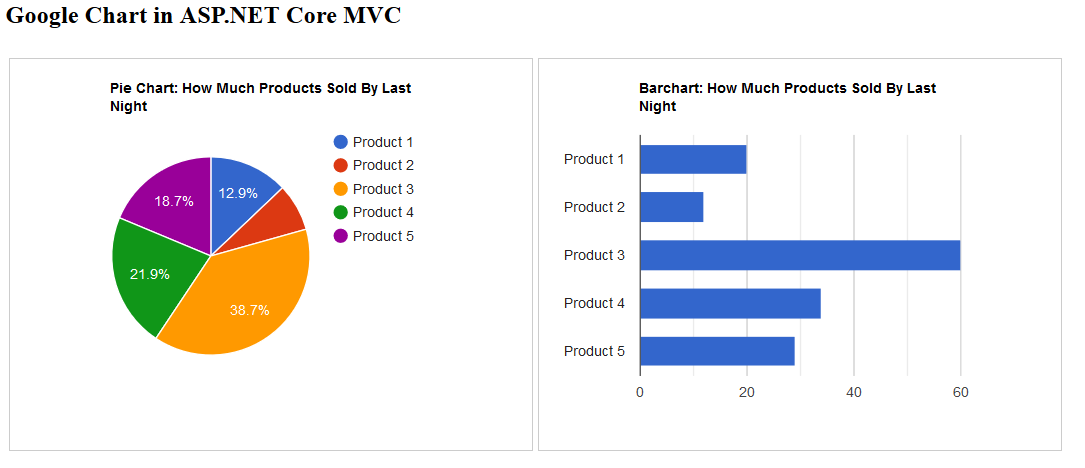
Tags
.net coreasp.net coreasp.net core mvcasp.net mvcasp.net mvc frameworkAutoComplete in ASP.NET Core MVCAutoComplete in ASP.NET Core MVC and Entity Framework CoreBarCode in ASP.NET CoreBarCode in ASP.NET Core MVCChart in ASP.NET Core MVCcontroller in asp.net corecontroller in asp.net core mvcEntity Framework CoreGenerate BarCode in ASP.NET Core MVCGenerate QRCode in ASP.NET CoreGenerate QRCode in ASP.NET Core MVCGoogle Chart in ASP.NET Core MVCMultiple Submit Buttons in ASP.NET Core MVCmvc frameworkpass data in asp.net corepass data in asp.net core mvcQRCode in ASP.NET Core MVCsecuritysecurity asp.net coresecurity asp.net core mvcsecurity in asp.net coresecurity in asp.net core mvcview in asp.net coreview in asp.net core mvc