Create Project
Create new project in Android Studio with steps as below:
Step 1: Input Project Name and Select Project Location
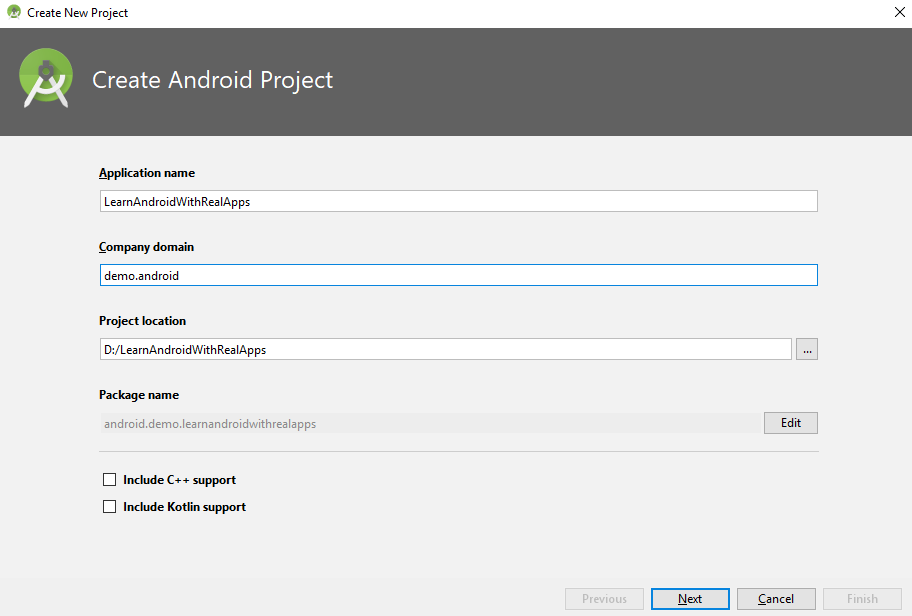
Step 2: Select SDK for Android App
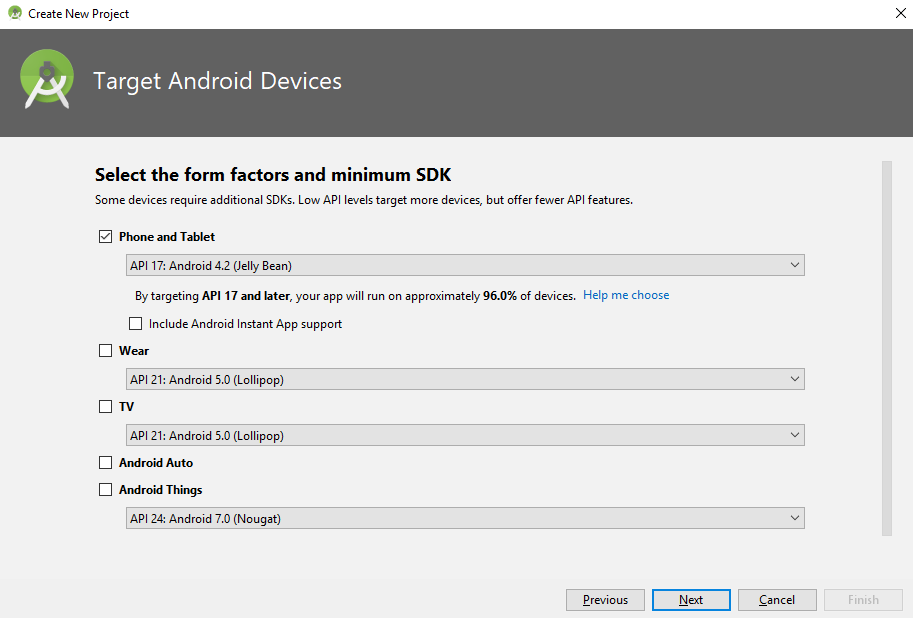
Step 3: Select Default Activity for App
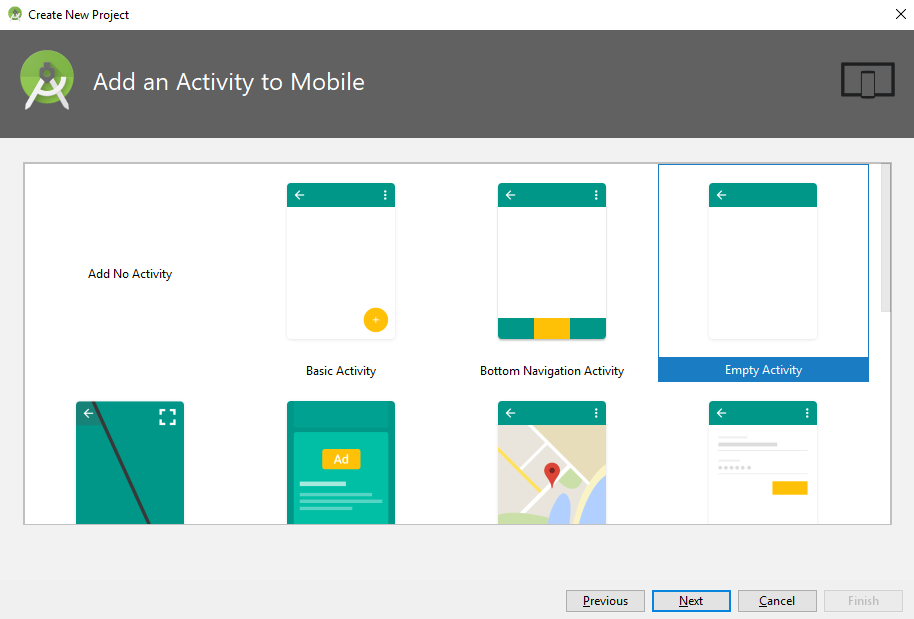
Step 4: Finish create project
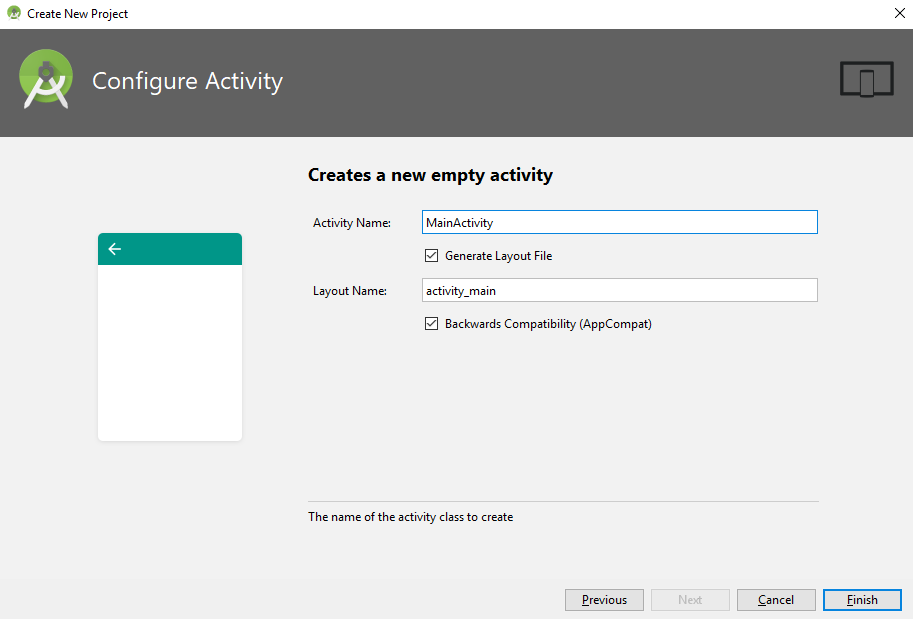
Add Strings
Open res\values\strings.xml file and add new string as below:
<resources>
<string name="app_name">Learn Android with Real Apps</string>
<string name="election_results">Election Results</string>
<string name="pie_chart">Pie Chart</string>
</resources>
Add Library as Dependencies
Open build.gradle file in Gradle Scripts and add new library as below:
repositories {
maven { url 'http://repo1.maven.org/maven2' }
maven { url 'https://jitpack.io' }
}
dependencies {
implementation 'com.github.PhilJay:MPAndroidChart:v3.0.3'
}
Main Activity Layout
Open res\layout\activity_main.xml file and create layout as below:
<?xml version="1.0" encoding="utf-8"?>
<LinearLayout xmlns:android="http://schemas.android.com/apk/res/android"
xmlns:tools="http://schemas.android.com/tools"
android:layout_width="fill_parent"
android:layout_height="fill_parent"
android:background="#ffffff"
android:orientation="vertical"
tools:ignore="HardcodedText" >
<com.github.mikephil.charting.charts.PieChart
android:id="@+id/pieChart"
android:layout_width="match_parent"
android:layout_height="match_parent"/>
</LinearLayout>
Main Activity Class
Add code to MainActivity.java in android.demo.learnandroidwithrealapps package as below:
package android.demo.learnandroidwithrealapps;
import android.graphics.Color;
import android.os.Bundle;
import android.support.v7.app.AppCompatActivity;
import com.github.mikephil.charting.charts.PieChart;
import com.github.mikephil.charting.components.Description;
import com.github.mikephil.charting.data.PieData;
import com.github.mikephil.charting.data.PieDataSet;
import com.github.mikephil.charting.data.PieEntry;
import com.github.mikephil.charting.formatter.PercentFormatter;
import com.github.mikephil.charting.utils.ColorTemplate;
import java.util.ArrayList;
public class MainActivity extends AppCompatActivity {
@Override
protected void onCreate(Bundle savedInstanceState) {
super.onCreate(savedInstanceState);
setContentView(R.layout.activity_main);
drawChart();
}
private void drawChart() {
PieChart pieChart = findViewById(R.id.pieChart);
pieChart.setUsePercentValues(true);
ArrayList<PieEntry> yvalues = new ArrayList<PieEntry>();
yvalues.add(new PieEntry(8f, "January", 0));
yvalues.add(new PieEntry(15f, "February", 1));
yvalues.add(new PieEntry(12f, "March", 2));
yvalues.add(new PieEntry(25f, "April", 3));
yvalues.add(new PieEntry(23f, "May", 4));
yvalues.add(new PieEntry(17f, "June", 5));
PieDataSet dataSet = new PieDataSet(yvalues, getString(R.string.election_results));
PieData data = new PieData(dataSet);
data.setValueFormatter(new PercentFormatter());
pieChart.setData(data);
Description description = new Description();
description.setText(getString(R.string.pie_chart));
pieChart.setDescription(description);
pieChart.setDrawHoleEnabled(true);
pieChart.setTransparentCircleRadius(58f);
pieChart.setHoleRadius(58f);
dataSet.setColors(ColorTemplate.VORDIPLOM_COLORS);
data.setValueTextSize(13f);
data.setValueTextColor(Color.DKGRAY);
}
}
Structure of Project
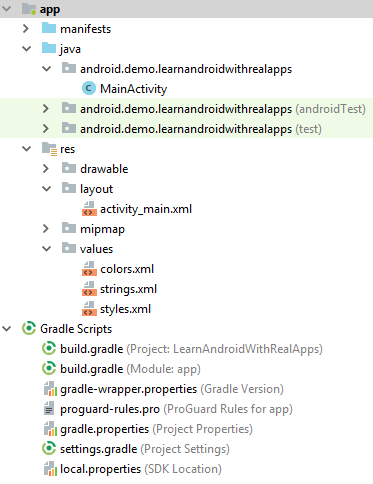
Run App
Load Main Activity
