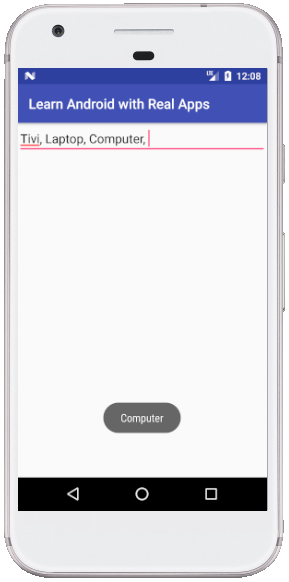Create Project
Create new project in Android Studio with steps as below:
Step 1: Input Project Name and Select Project Location
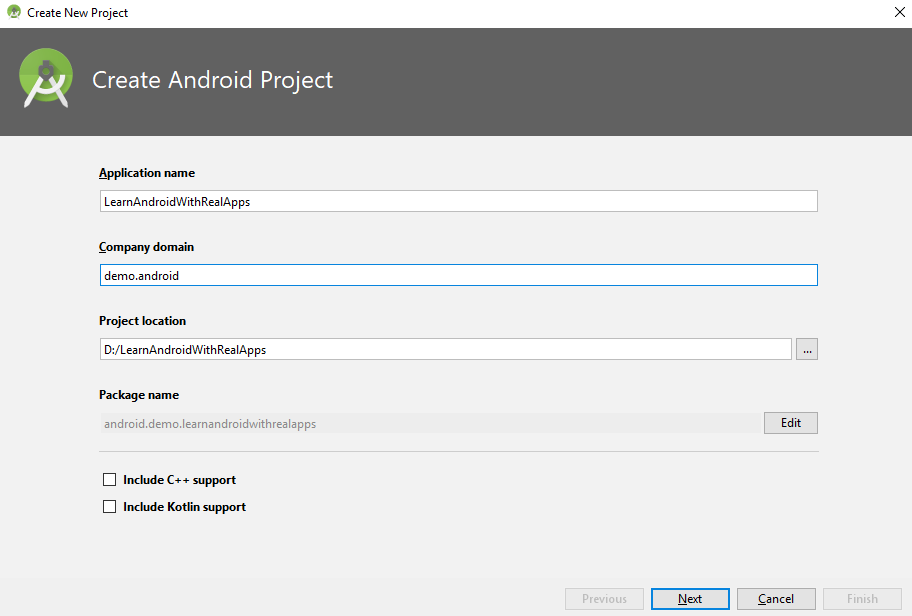
Step 2: Select SDK for Android App
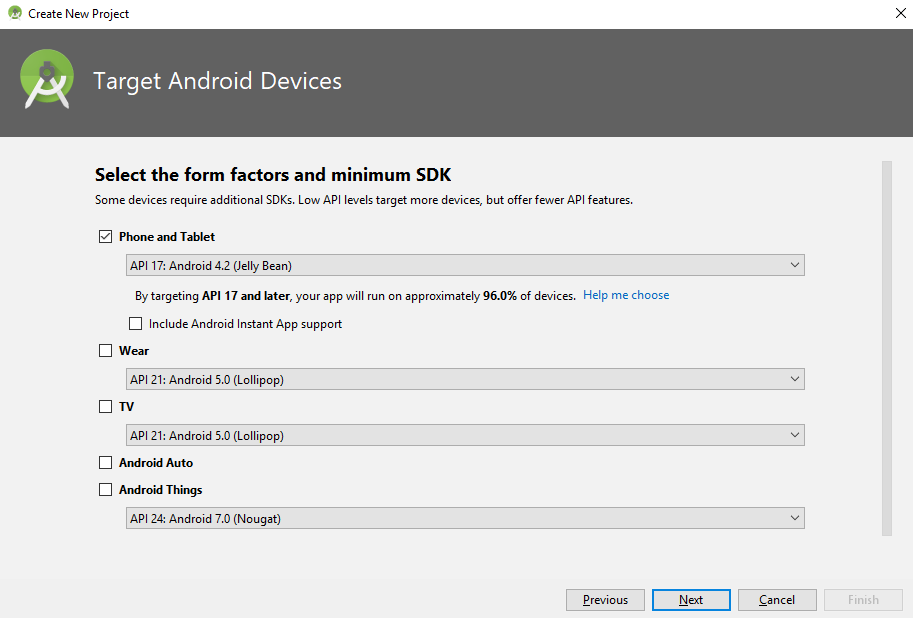
Step 3: Select Default Activity for App
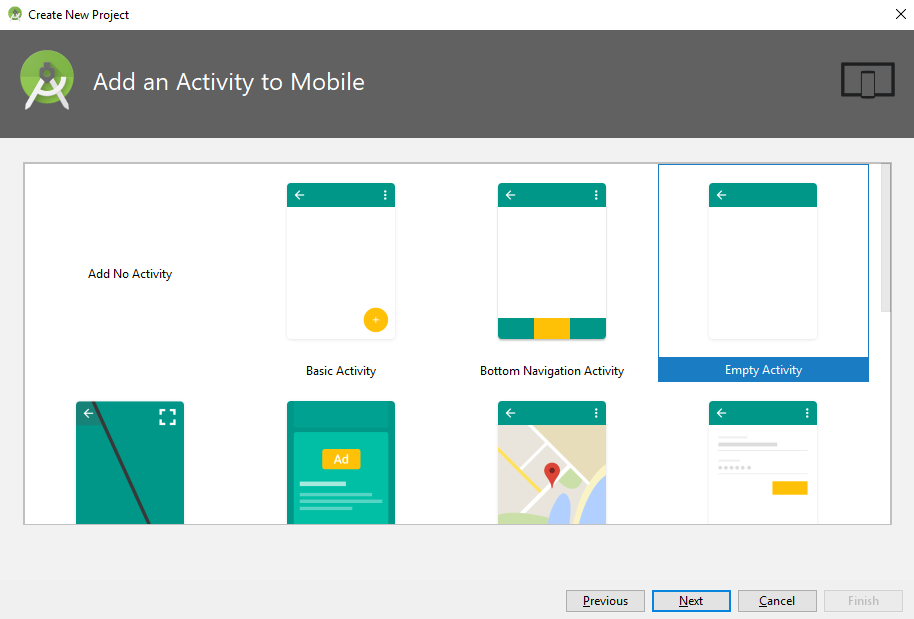
Step 4: Finish create project
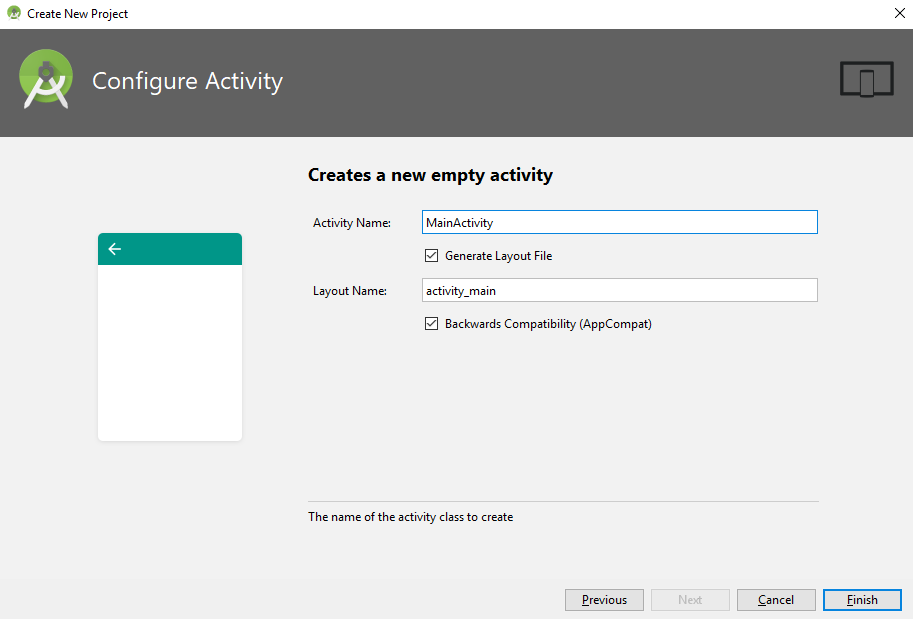
Add Strings
Open res\values\strings.xml file and add new string as below:
<resources>
<string name="app_name">Learn Android with Real Apps</string>
<string name="search_category">Search Category...</string>
</resources>
Main Activity Layout
Open res\layout\activity_main.xml file and create layout as below:
<?xml version="1.0" encoding="utf-8"?>
<LinearLayout xmlns:android="http://schemas.android.com/apk/res/android"
xmlns:app="http://schemas.android.com/apk/res-auto"
xmlns:tools="http://schemas.android.com/tools"
android:layout_width="match_parent"
android:layout_height="match_parent"
android:orientation="vertical"
tools:context=".MainActivity">
<MultiAutoCompleteTextView
android:id="@+id/multiAutoCompleteTextViewCategory"
android:layout_width="match_parent"
android:layout_height="wrap_content" />
</LinearLayout>
Main Activity Class
Add code to MainActivity.java file in android.demo.learnandroidwithrealapps package as below:
package android.demo.learnandroidwithrealapps;
import android.os.Bundle;
import android.support.v7.app.AppCompatActivity;
import android.view.View;
import android.widget.AdapterView;
import android.widget.ArrayAdapter;
import android.widget.MultiAutoCompleteTextView;
import android.widget.Toast;
import java.util.ArrayList;
import java.util.List;
public class MainActivity extends AppCompatActivity {
private MultiAutoCompleteTextView multiAutoCompleteTextViewCategory;
@Override
protected void onCreate(Bundle savedInstanceState) {
super.onCreate(savedInstanceState);
setContentView(R.layout.activity_main);
initView();
loadData();
}
private void initView() {
multiAutoCompleteTextViewCategory = findViewById(R.id.multiAutoCompleteTextViewCategory);
}
private void loadData() {
List<String> categories = new ArrayList<String>();
categories.add("Mobile");
categories.add("Computer");
categories.add("Tivi");
categories.add("Laptop");
categories.add("Desktop");
multiAutoCompleteTextViewCategory.setThreshold(1);
multiAutoCompleteTextViewCategory.setTokenizer(new MultiAutoCompleteTextView.CommaTokenizer());
multiAutoCompleteTextViewCategory.setHint(getText(R.string.search_category));
ArrayAdapter<String> categoryArrayAdapter = new ArrayAdapter<String>(this, android.R.layout.select_dialog_item, categories);
multiAutoCompleteTextViewCategory.setAdapter(categoryArrayAdapter);
multiAutoCompleteTextViewCategory.setOnItemClickListener(new AdapterView.OnItemClickListener() {
@Override
public void onItemClick(AdapterView<?> adapterView, View view, int i, long l) {
multiAutoCompleteTextViewCategory_onItemClick(adapterView, view, i, l);
}
});
}
private void multiAutoCompleteTextViewCategory_onItemClick(AdapterView<?> adapterView, View view, int i, long l) {
String category = adapterView.getItemAtPosition(i).toString();
Toast.makeText(getApplicationContext(), category, Toast.LENGTH_SHORT).show();
}
}
Structure of Project
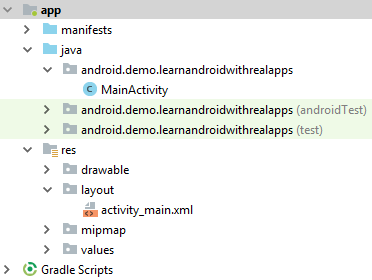
Run App
Load MultiAutoCompleteTextView
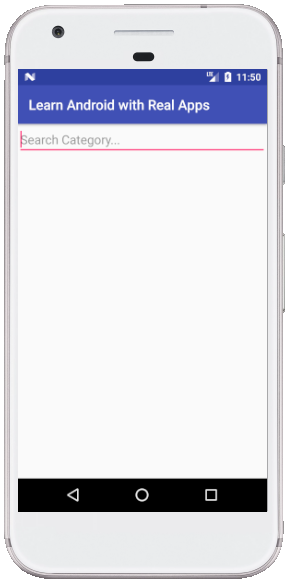
Search Category with ti Keyword

Search Category with lap Keyword
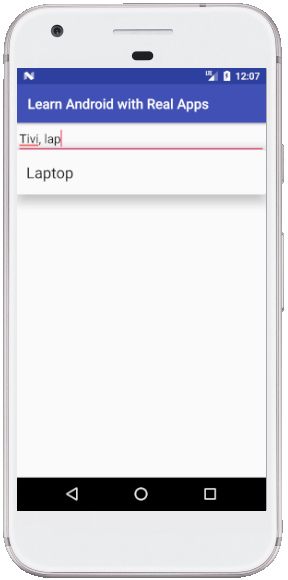
Search Category with co Keyword
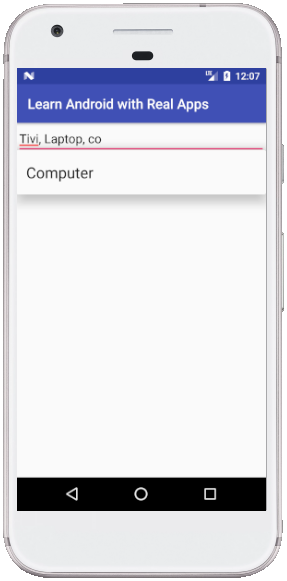
MultiAutoCompleteTextView with All Keywords
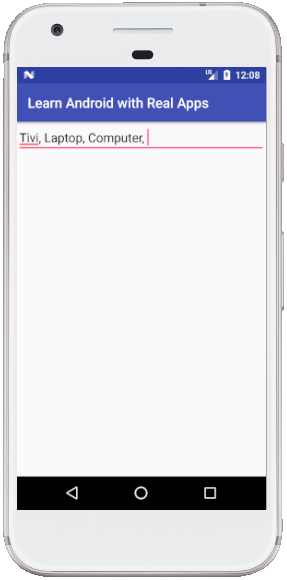
Use ItemClick Event of MultiAutoCompleteTextView